You may have used VSee’s capability of sharing an application or the desktop, but did you know you can share just a specified region of the desktop? This can be especially useful when you are using an application such as PowerPoint and you want to show the slide but not the menu bar, thumbnails, etc. To do this, go to the menu and Share Desktop as usual. If you look closely, you will see an orange rectangle surrounding the entire screen. Use your mouse to grab the upper left corner of the rectangle and drag it to the upper left of the region you want to share. Repeat the process with the lower right corner. When you are done it should look like this.
The recipient will see just the slide, like this:
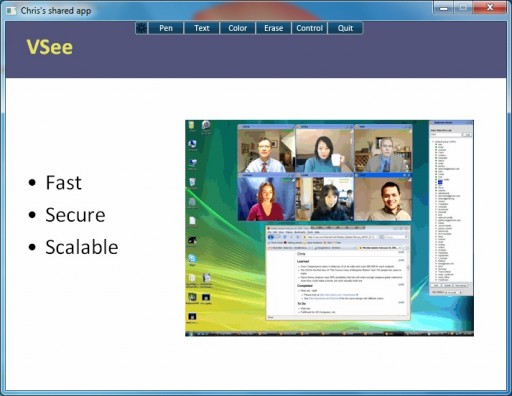
You may want to start the application and set up the shared region before you start the meeting. That way you avoid the awkwardness of showing your entire desktop as you adjust the rectangle. As long as you don’t exit VSee you can start and end as many meetings as you like and VSee will remember the region you shared.
If you use this feature a lot and want to remember the region even after restarting VSee, you can start VSee from the command line with the -appshare_roi_rect option. For instance:
vsee -appshare_roi_rect 100 100 500 500
will share a region in the upper left corner of your desktop.

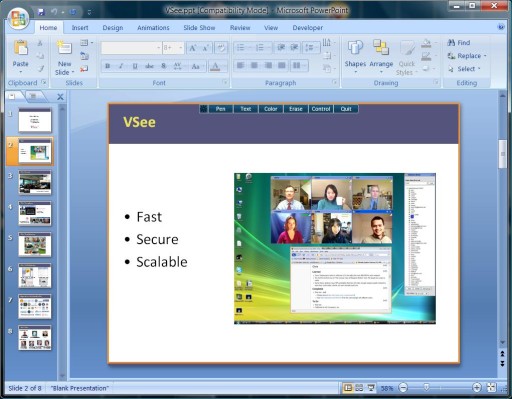



What are the command line parameters for VSee ?!
Unfortunately, command line parameters for presetting a shared region is no longer supported 🙁