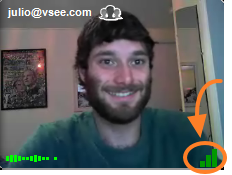 The bars on the bottom right of a caller’s video window show you the strength of the network or connection between you and the caller.
The bars on the bottom right of a caller’s video window show you the strength of the network or connection between you and the caller.
- Green ♦(strong) – great audio and video
- Yellow ♦ (medium) – possibility of some audio and video interruptions
- Red ♦ (weak) – likely to have audio and video interruptions
If you have a weak connection and your call keeps breaking up, you can try one of the following to improve the call:
- Lower the screen resolution – Go to the bottom right of your video window, click gear icon –> video settings –> resolution
- Decrease the frame rate – Go to the bottom right of your video window, click gear icon –> video settings –> frame rate
- Completely mute your video – Go to the bottom left of your video window, click the video camera icon
If you need more help, contact customer support or sign up for a live VSee webinar help session.
Follow us on Twitter (@VSee) and Like us on Facebook to hear about the latest from VSee!

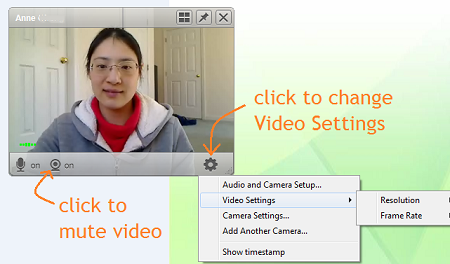



And where can we find Tip #1 & #2?
Here you go, James!
Tip #1 here 🙂